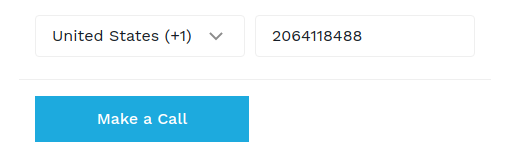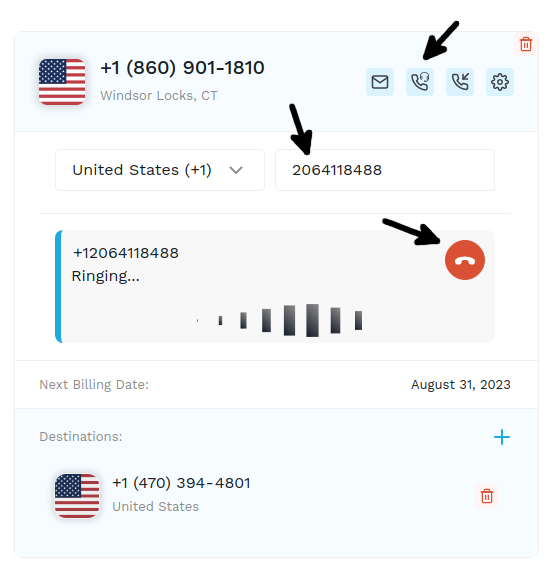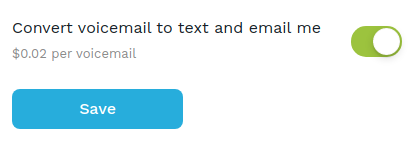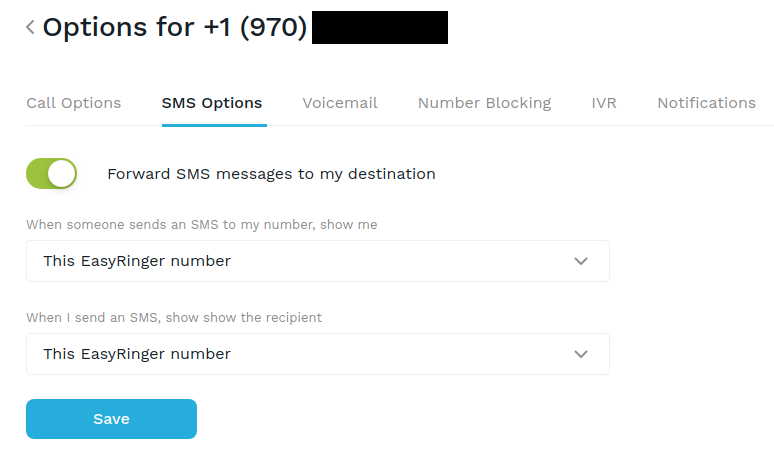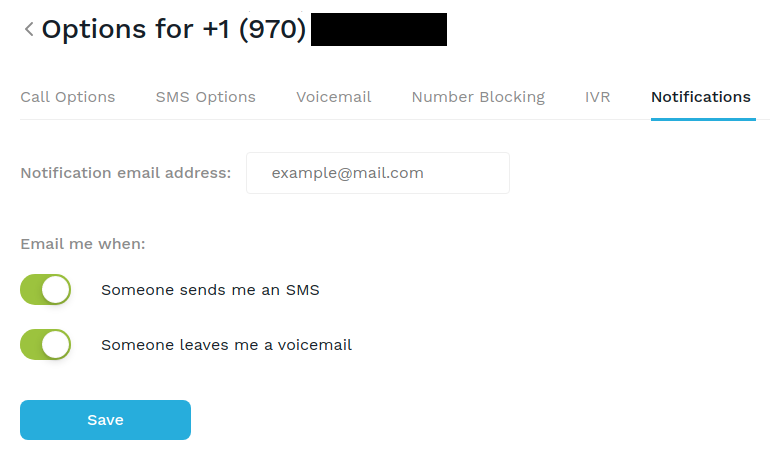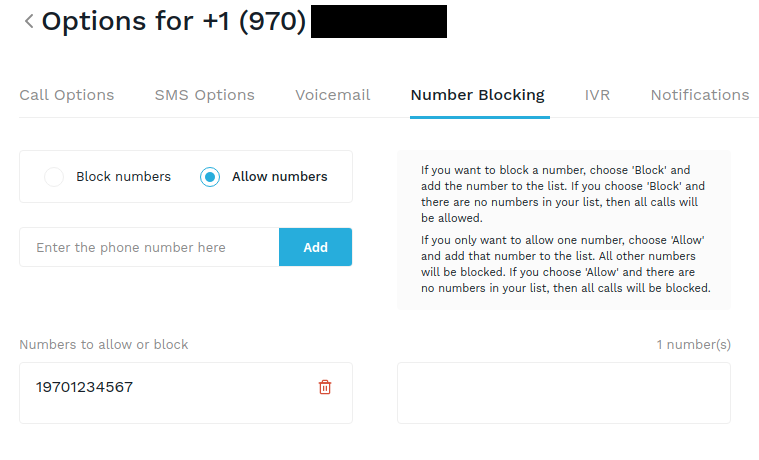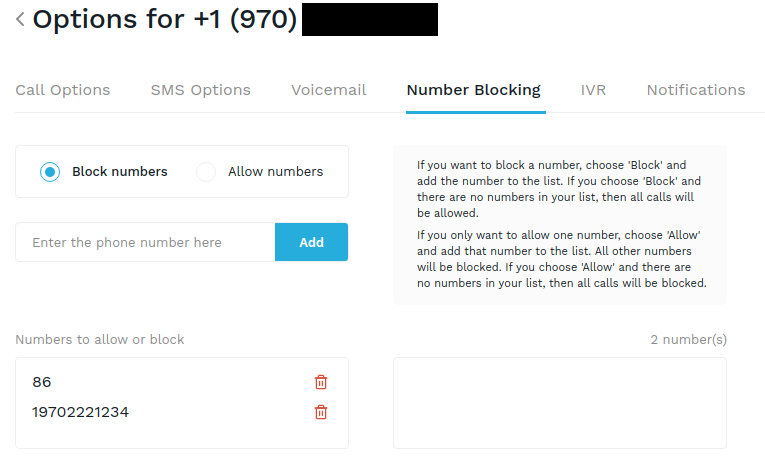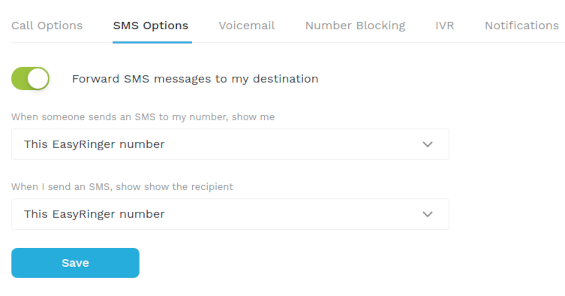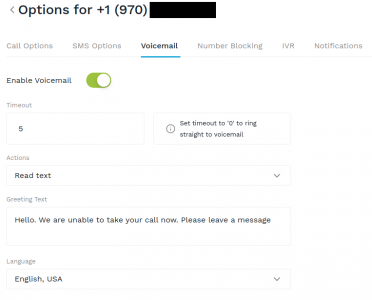Oct
What is A2P? An EasyRinger Guide
The virtual phone number industry is in constant flux, and 2023 brings a pivotal change with the USA’s implementation of A2P (Application to Person) regulations (also known as A2P 10DLC) and the emphasis on A2P compliance. It’s important to note that, for now, this only impacts the USA, and if you don’t send or forward to the USA, you do not need to worry about this. However, it’s likely that countries like the UK or Canada will follow this standard soon, though there are no dates planned.
If you’re deliberating, “What is A2P, and how does it affect my operations?” look no further. We’re committed to illuminating the nuances of these regulations, ensuring you’re aligned with the latest in A2P compliance standards.
Why Should Our Subscribers Care About A2P Compliance?
As we progress into 2023, the USA is ushering in robust SMS text messaging regulations under the banner of “A2P” (Application to Person). The core drive behind A2P is to clamp down on spam and misleading messages. What’s crucial for EasyRinger subscribers to note is that platforms like EasyRinger fall squarely into the A2P category. Customers must register both the business and its SMS campaigns, ensuring transparency about their text messaging intent. Introduced in 2022, these regulations are becoming more strict. By Fall 2023, any message dispatched on A2P platforms to USA recipients will hit a wall unless backed by an A2P registration.
Breaking Down the Basics: What is A2P Messaging?
A2P stands for Application to Person messaging, and it’s rapidly becoming a buzzword in the business world. So, “what is A2P?” you might ask. Simply put, it allows a company’s software to send text messages to a USA customer’s phone.
You might have experienced A2P without even realizing it. Have you ever received a promotional code from a favorite brand? How about a notification from your bank about a transaction? Or perhaps an appointment reminder from your service provider? All these interactions are prime examples of what A2P messages can do.
But here’s the real appeal for savvy business owners: the efficiency of text messaging. A staggering 98% of text messages are opened and read. So, when pondering over “what is A2P?” and its relevance to your business strategy, know that A2P messaging isn’t just a trendy term; it’s a potent tool promising reach and results.
The Information Required Depends on Your Business Status
Your journey into this new A2P realm hinges on one pivotal question: Do you run a business with a Tax ID in the USA or Canada? But worry not. Even if you don’t have a Tax ID, you can still register. The essential thing to remember is that your use cases must always revolve around a business or a service. Let’s delve deeper for clarity.
If You Have a Business Tax ID:
If you have a USA or Canadian business tax ID, EasyRinger has specific information requirements for you to navigate the A2P landscape. Here’s what we’ll need from you:
- Personal Details: Your role in the company as well as your first and last name
- Key Business Communication Channels: Email and phone
- Your Business Hub: Full address, including postal code and country
- Your Company’s Identity: Its legal name, website, business entity type and market segment
- Fiscal Essentials: Country of registration and Tax ID/EIN
- SMS Campaign Details: Name, Description, and Intent (will they include phone numbers or links?). Additionally, please provide a glimpse into sample messages. We also need to understand how your end-users consent to receiving messages.
If You Don’t Have a Business Tax ID:
For those stepping into the A2P world without a USA or Canadian business tax ID, you are considered to be a sole proprietor and follow a slightly different registration procedure. Let’s break down what you need to know and how to get started.
1. Providing Your Business Address Details:
- Street Address: The official location of your company.
- City & State: The administrative division and city where your business is located.
- Country: Currently, only businesses situated in the USA or Canada are eligible for this process.
- Postal Code: Your business’s official postal code.
2. One-Time Password (OTP) Verification:
- Purpose: The US telecom sector is ensuring text messaging remains a trusted medium, free from potential misuse.
- Procedure: Authenticate your identity with a one-time code sent to your phone.
- Note: Please use your personal number for this verification; EasyRinger numbers are not accepted.
As a sole proprietor diving into the A2P scene, there are a few restrictions that you will encounter:
- You’re limited to one SMS campaign.
- Your campaign should stick to just one phone number.
- Your messages will be sent out at a pace of one per second.
Peering into the Future and Navigating A2P Regulations
As the USA spearheads the A2P regulations, Canada watches closely. Given the historical ties between Canadian and USA telecom sectors, Canada might soon adopt similar A2P measures. The UK already has restrictions on certain inbound international messages and will likely introduce A2P in the future.
For EasyRinger subscribers, comprehending these A2P regulations is crucial. We’re dedicated to helping you decode, adapt, and remain compliant with these ever-evolving standards. In a rapidly changing digital landscape, knowledge equips you with power. With EasyRinger by your side, stay informed and confidently navigate the future of messaging!