Apr
Block Numbers & Allow Numbers
EasyRinger now offers a super easy way to block unwanted calls. To access these options, click/tap on the little “gear” image next to your number in the EasyRinger dashboard, then select the “Number Blocking” tab.
Number blocking or number allowing is simple. First you need to decide if you want to allow number or block numbers. If you block numbers, select the “Block Numbers” radio button. Then, any number the matches the calling number will be blocked. All other numbers will be allowed. If you want to only allow numbers, select the “Allow Numbers” radio button.
“Allow Numbers” is much more restrictive. For example, if you select “Allow Numbers” then add one number to your list, then only that number can call you. Every other number will be blocked. Use this if you know that only certain numbers should call you and you want to remove any excess calls.
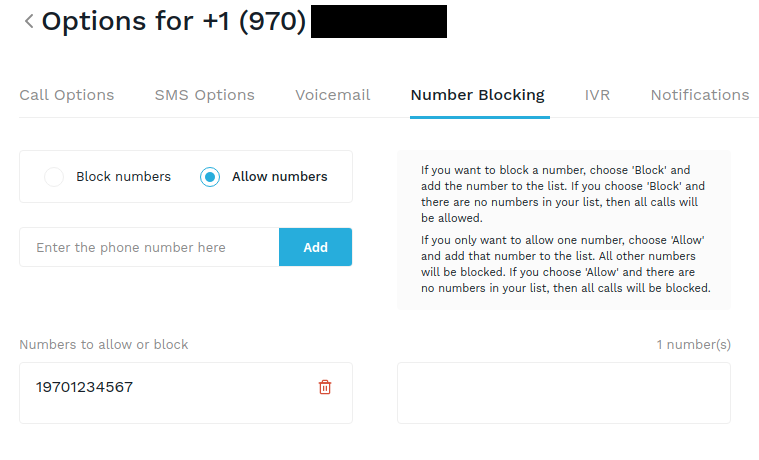
(Above) In this example, only 19701234567 can call my number.
“Block Numbers” is useful if you have some particularly bothersome numbers that won’t stop calling. Simply select “Block Numbers” then add the offending numbers to your list:
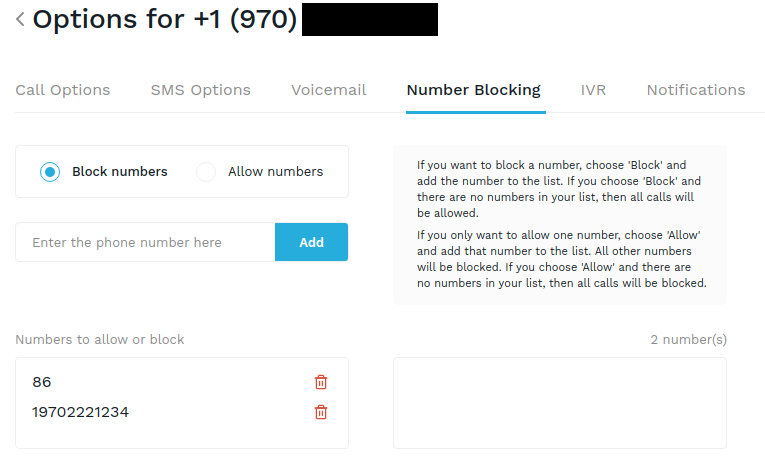
(Above) In this example, I’m blocking all calls from 19702221234 and all calls from China! (Nothing against China, it’s just an example! 🙂
Note: You don’t have to type the full number. If you enter “86”, then you block all calls from China (since “86” is China’s country prefix). If you enter “1970”, then you block all calls from this area code in the USA.
To remove a number, simply click on the “trash” icon and the number will be removed. You can have up to 50 blocked or allowed numbers.
